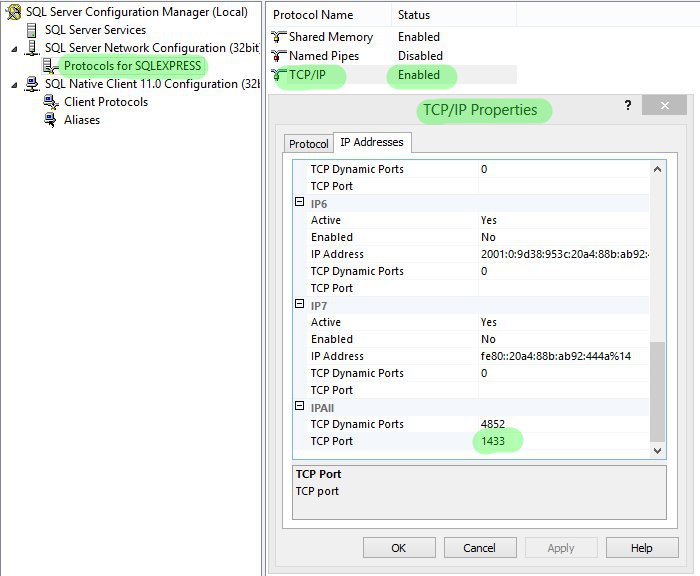Frequently Asked Questions
-
Pre-Sale
-
Currently there is a selection of one (1) payment channels
- PayPal
Do you want to pay trough not listed channel? Ask our Sales to find out is it possible to organize it for you
-
First matter to consider is expectation for the server, e.g. what is target of maximum online players.
Up to 500 players a VPS can be enough, however not necessarily cheaper. For any higher count of active player a Dedicated Server will be definitely a better choice.
Does the server suppose to be global or local/regional?
This is very important aspect while selecting the hosting. If the server meant to be run for selected world area only then the choice of server hosting should consider lowest latency (connection delay time) from/to the selected region, otherwise find most optimal option of lowest latency for most of your target regions.
-
The requirements depends mostly from count of Game Server instances and online count. As far as the online count of players increases it may be necessary to upgrade your hosting configuration.
Minimum requirements should not be lower than listed below - based on default Server configuration (2 Data Servers, 1 Connect Server, 6 Game Servers) with 90% players load
Hardware Requirements
IGC.Premium subscription plan
-
Processor
- Minimum: 2x3.5 GHz
- Recommended: 4x3.5 GHz or better
- with AVX instructions support
-
Memory
- Minimum: 8GB
- Recommended: 10GB or more
-
Disk Space
- Minimum: 80GB
- Recommended: 160GB - excluding Operating System requirements
IGC.Premium Plus subscription plan
-
Processor
- Minimum: 4x3.5 GHz
- Recommended: 6x3.5 GHz or better
- with AVX instructions support
-
Memory
- Minimum: 12GB
- Recommended: 16GB or more
-
Disk Space
- Minimum: 100GB
- Recommended: 200GB - excluding Operating System requirements
Additional Software Requirements
-
Operating System - supported platform x64 only
- Windows Server 2012 or later
- Windows 7, Windows 8, Windows 10 or later
-
Database Engine
- Minimum: Microsoft SQL Server 2012 (SQLEXPRADV_x64_ENU.exe) or later
- Recommended: Microsoft SQL Server 2019, or later
-
Visual C++ Redistributable Packages
- Microsoft Visual C++ 2015-2022 Redistributable Package (x64) Download - install on server machine
-
Microsoft .NET Framework - to be installed on server machine
- Microsoft Framework 4.8 Download
- File Compression - for extracting software shipped
-
Configuration files editor - for easier viewing and editing
- Any suitable for own needs, recommended: Notepad++
-
Lua Scripting - for easy script edit and syntax check
- Any online editor being able to check syntax of Lua in ver. 5.3 or dedicated Lua Edit editor
-
Processor
-
Yes, our service is based on subscription model, therefore periodic payments are required.
Customer is able to select among selection of available renewal terms and the prices depend of service type:
IGC.Premium (Season 6 Episode 3) first month cost is €330 + selection of renewal terms- €24 every 30 days
- €195 every 360 days
IGC.Premium Plus (latest season available) first month cost is €530 + selection of renewal terms
- €55 every 30 days
- €275 every 180 days
- €495 every 360 days
-
Yes, installation is offered within purchase price of first license of server suite subscription.
Check simple requirements to qualify and apply for the service. Read more at the article.
-
As all of our plans are based on subscription model, renewing the subscription is mandatory to be able to run and use the software. Active subscription offers ability to use additional benefits, such as support area, receive maintenance updates within purchased season. It is also allowing to keep the services and products quality improving making sure of best level of satisfaction of our customers.
-
The IGC Premium Plus can be purchased with selected season/episode.
Upgrade to new seasons or episodes requires license level (SeasonPass) upgrade each time new season is released. Cost of the upgrade depends on amount of the content released along with new season/episode, however the top cap has been set at €150.
-
Currently there is no web related service or product available from us.
A third-party service offers a fully compatible website - WebEngineCMS -
Hosting must be purchased separately from third-party service vendor. We recommend to check www.ovh.com offer.
-
Yes, ToolKit (Premium) can be used on personal or any other computer of your choice.
-
-
After-Sale Product Management
-
No, expired license subscriptions can be renewed at anytime later, however it is important to keep in mind the renewal price may be already different as renewal terms may change, e.g. due to price politic change or other factor, such as inflation.
-
All present and past purchases along with the invoices can be found in Client > Orders area.
-
All purchases license subscriptions can be found and managed trough License Manager. Additional information regarding product licensing can be found in guides section.
-
Launcher (Premium) requires active server subscription, therefore it can be purchased from License Manager area after purchase of server license. To get the launcher go to License Manager and click Buy Launcher button then proceed with the payment. Cost of single Launcher license is €125.
-
Yes, it is still possible to use the tool, however every toolkit license is being turned into MU type instead of IGC for every not active server license subscription. The IGC version of the tool is only for exclusive use of customers of active server license subscription.
To read more about difference between MU and IGC license type of ToolKit (Premium) refer to other article of the FAQ.
Switching between IGC and MU ToolKit (Premium) is automated, dependent from server license subscription status, however may require tool restart to apply the change. -
What is false-positive?
The false-positive detection is when files or URLs that are incorrectly identified as malicious by the antivirus program. For wider explanation please refer to the article: https://support.avira.com/hc/en-us/articles/360002183358-What-is-a-false-positive-Avira-Antivirus-detection
Why one anti-virus detects potential threat in a file where other AV is not?
Each anti-virus software vendor is designing the AV software using different techniques and uses different methods to detect a threat. Some methods may not be able to analyze files protected with "packing" software that are used to protect against crack. For wider explanation please refer to article of one of AV software vendors: https://support.norton.com/sp/pl/pl/home/current/solutions/v118593681
Why some IGC software is detected with false-positive result?
IGC is using software known as "packers" to protect own software against reverse-engineering and crack. This approach is protecting both sides, us as software vendor against illegal software cracking, and customer, who is served with higher assurance that purchased software will not be cracked and published in public. IGC software does not contain any malware or code that can harm, control or collect personal information from customer's computer.
-
-
Tools
-
Server
-
Connections limit is based on Hardware ID of player's PC. System used to generate the Hardware ID is the same as used for our files licensing.
Configuring Game Client
To Allow running only single Game Client instance on player's PC follow below steps, otherwise go to Configuring Server part- Run IGC.ServerInfoTool.exe from Tools folder of IGC.Server Suite pack
- Complete rest of fields and save ServerInfo.bmd file
Configuring Server
We recognize two types of connection limits, Global and Local.→ Global Limit
Can be configured in \DataServer\IGCDS.ini under MachineIDConnectionLimitPerGroup setting
This say how many connections can be opened for single Hardware ID for entire ServersGroup - that means for every bunch of 20 Servers, e.g. 0-19, 20-39 and so on.
Applying the changes requires reloading the configuration by selecting from application's menu "Global Connections Limit" reload option, alternatively by restarting DataServer applications→ Local Limit
Can be configured under MachineIDConnectionLimitCount in GameServer.ini of every GameServer individually.
This say how many connections of single hardware ID can be opened to GameServer it is being configured for.
Applying the changes requires reloading the configuration by selecting from application's menu "Common Option " reload, alternatively by restarting GameServer applications
Connect Server - Anti-Flood
Allowing multiple connections to your server?
Set reasonable high amount for simultaneous connections to ConnectServer for MaxConnectionsPerIP setting at \ConnectServer\IGCCS.ini
** NOTE ** To avoid potential inconveniences to players leave the setting at minimum 3-5, even if allowing only single client connection to server only.
This setting affects all GameServers that use that Data setting folder.
Applying the changes requires reloading the configuration by selecting from application's menu "Common Option" reload position, alternatively by restarting GameServer applications -
Since ex700 and for any later version Game Client displays a sum of both, normal and master levels.
As far as the Server still recognizes these levels are visually displayed as total in Game Client in C window. The Master Level only can be checked under A window. -
Those items do not have their own index, are controlled by item level of item 14,11 (Box of Luck).
- Box of luck (14,11)
- Start of Xmas (14,11) +1
- Firecracker (14,11) +2
- Heart of Love (14,11) +3
- Silver Medal (14,11) +5
- Gold Medal (14,11) +6
- Box of Heaven (14,11) +7
- Box of Kundun+1 (14,11) +8
- Box of Kundun+2 (14,11) +9
- Box of Kundun+3 (14,11) +10
- Box of Kundun+4 (14,11) +11
- Box of Kundun+5 (14,11) +12

-
Fenrir Item is recognizes as (13,37) and its type is controlled by item level and options.
Item drop command
Season 6 Episode 3
/item 13 37 1 0 0 0 - Red Fenrir /item 13 37 1 0 0 1 - Black Fenrir /item 13 37 1 0 0 2 - Blue Fenrir /item 13 37 1 0 0 4 - Golden Fenrir
Season 10 and later
/item 13 37 0 0 1 - Red Fenrir /item 13 37 0 0 1 0 0 3 - Gold Fenrir /item 13 37 0 0 1 0 0 4 - Blue Fenrir /item 13 37 0 0 1 0 0 5 - Black FenrirShops
Season 6 Episode 3
<Item Cat="13" Index="37" Level="0" Durability="255" Skill="1" Luck="0" Option="0" Exc="0" SetItem="0" SocketCount="0" Elemental="0" Serial="1" /> <Item Cat="13" Index="37" Level="0" Durability="255" Skill="1" Luck="0" Option="0" Exc="1" SetItem="0" SocketCount="0" Elemental="0" Serial="1" /> <Item Cat="13" Index="37" Level="0" Durability="255" Skill="1" Luck="0" Option="0" Exc="2" SetItem="0" SocketCount="0" Elemental="0" Serial="1" /> <Item Cat="13" Index="37" Level="0" Durability="255" Skill="1" Luck="0" Option="0" Exc="4" SetItem="0" SocketCount="0" Elemental="0" Serial="1" />
Season 10 and later
<Item Cat="13" Index="37" Level="0" Durability="0" Skill="1" Luck="0" Option="0" Exc="-1" SetItem="0" SocketCount="0" Elemental="0" Serial="0" /> <Item Cat="13" Index="37" Level="0" Durability="0" Skill="1" Luck="0" Option="0" Exc="3" SetItem="0" SocketCount="0" Elemental="0" Serial="0" /> <Item Cat="13" Index="37" Level="0" Durability="0" Skill="1" Luck="0" Option="0" Exc="4" SetItem="0" SocketCount="0" Elemental="0" Serial="0" /> <Item Cat="13" Index="37" Level="0" Durability="0" Skill="1" Luck="0" Option="0" Exc="5" SetItem="0" SocketCount="0" Elemental="0" Serial="0" />
-
Technically it is possible, however answer is no.
Cash Shop items have been designed for purpose of Cash Shop only. Using them in regular shops may cause issues like no sell or buy price, impossibility to sell the item and other unrecognized ones. -
There is many aspects that may cause possible packet loss but mostly experienced among Customers is using single DNS configuration to resolve host names.
Often happens that to connect to the server instead of clean IP address a hostnames assigned to the server IP is used. In that case it is worth to make sure that the network adapter configuration is based on at least two (2) DNSes.
Very often VPS/Dedicated server vendor provide machines with a single DNS configured. How to proceed to add secondary DNS?- In Control Panel open Network and Sharing Center, on the left click Change Adapter settings
- Right click on network connection adapter that is used and select properties
- Left Click on Internet Protocol Version 4 (TCP/IPv4) and click properties below
-
In the bottom part of new window a Preferred DNS Server and Alternative DNS Server should be visible, if the alternative one is empty fill it out with the following
- 8.8.8.8
- If necessary the preferred DNS can be switched to Google's one, however, if not having a reason to do it it is better to leave the preferred as shipped by the service vendor as their own DNS Server may be used to handle server machine service - good example is here OVH. If decided to change them both then set preferred to 8.8.8.8 and alternative to 8.8.4.4
EXTRA STEP: If not used then IPv6 can be disabled to close possible way to attack the server. To do that return to window of step 2 (described above) and on the list uncheck Internet Protocol Version 6 (TCP/IPv6)
-
IGC Server Suite files are based on GMO version in which Summoner and Rage fighter are available after purchasing their character card in Cash Shop.
1. To allow players to create these characters from beginning (without a need to purchase character card) execute following query on MuOnline database
For Rage FighterUSE [MuOnline] GO ALTER TABLE dbo.AccountCharacter DROP CONSTRAINT DF_AccountCharacter_RageFighter GO ALTER TABLE dbo.AccountCharacter ADD CONSTRAINT DF_AccountCharacter_RageFighter DEFAULT ((1)) FOR RageFighter GO UPDATE dbo.AccountCharacter SET RageFighter = 1 GO
For SummonerUSE [MuOnline] GO ALTER TABLE dbo.AccountCharacter DROP CONSTRAINT DF_AccountCharacter_Summoner GO ALTER TABLE dbo.AccountCharacter ADD CONSTRAINT DF_AccountCharacter_Summoner DEFAULT ((1)) FOR Summoner GO UPDATE dbo.AccountCharacter SET Summoner = 1 GO
Getting following error? DF_AccountCharacter_RageFighter' is not a constraint
Run following query Sp_help AccountCharacter and check valid Constraint names for Summoner and Rage Fighter columns
2. Allow Players to create these characters once reached specified level
For Rage FighterUSE [MuOnline] GO CREATE TRIGGER RageFighterActivation ON [dbo].[Character] FOR UPDATE AS SET NOCOUNT ON DECLARE @AccountID varchar(10); DECLARE @cLevel int; SELECT @AccountID=i.AccountID FROM inserted i; SELECT @cLevel=i.cLevel FROM inserted i; IF (UPDATE(cLevel) AND (@cLevel >= 200)) -- Edit desired level in this line UPDATE dbo.AccountCharacter SET RageFighter = 1 WHERE Id = @AccountID GO
For Summoner
USE [MuOnline] GO CREATE TRIGGER SummonerActivation ON [dbo].[Character] FOR UPDATE AS SET NOCOUNT ON DECLARE @AccountID varchar(10); DECLARE @cLevel int; SELECT @AccountID=i.AccountID FROM inserted i; SELECT @cLevel=i.cLevel FROM inserted i; IF (UPDATE(cLevel) AND (@cLevel >= 150)) -- Edit desired level in this line UPDATE dbo.AccountCharacter SET Summoner = 1 WHERE Id = @AccountID GO
One-click run script is shipped with Server Suite package.
-
There is few steps required to make Multi-Warehouse system work correctly.
- Go to \Data\Common.ini and configure IsMultiWareHouse by setting it to 1
- Configure MultiWareHouseCount by setting desired count of additional warehouses (max 255)
- Execute the script over MuOnline database
USE [MuOnline] GO -- Script adds additional columns to warehouse table -- Edit to add more or less warehouses (depending of MultiWareHouseCount setting) -- To add more simply add extra 'ItemsX varbinary(7680) NULL' at the end of the script (before GO statement) ALTER TABLE [dbo].[warehouse] ADD Items2 varbinary(7680) NULL, -- /ware1 Items3 varbinary(7680) NULL, -- /ware2 Items4 varbinary(7680) NULL, -- /ware3 Items5 varbinary(7680) NULL, -- /ware4 Items6 varbinary(7680) NULL, -- /ware5 Items7 varbinary(7680) NULL, -- /ware6 Items8 varbinary(7680) NULL, -- /ware7 Items9 varbinary(7680) NULL, -- /ware8 Items10 varbinary(7680) NULL, -- /ware9 Items11 varbinary(7680) NULL, -- /ware10 Items12 varbinary(7680) NULL, -- /ware11 Items13 varbinary(7680) NULL, -- /ware12 Items14 varbinary(7680) NULL, -- /ware13 Items15 varbinary(7680) NULL, -- /ware14 Items16 varbinary(7680) NULL, -- /ware15 Items17 varbinary(7680) NULL, -- /ware16 Items18 varbinary(7680) NULL, -- /ware17 Items19 varbinary(7680) NULL, -- /ware18 Items20 varbinary(7680) NULL -- /ware19 GO
-
-
Troubleshooting
-
Make sure that TCP Port is configured as 1433 and TCP Dynamic Port is left blank in SQL Server Configuration Manager.

-
Bug reports must be reported under appropriate category of Bug Tracker along with all necessary details allowing us to understand and reproduce the issue:
- Step by Step reproduction steps
- Server log files of DataServer and GameServers the issue is related to (compressed and uploaded to external hosting)
- Crash Dump *.dmp files, applies to crash reports only (compressed and uploaded to external hosting)
- Time, account and character name issue is related to
- Screenshots or movie presenting to help understand the issue (not necessary but very welcome)
Poor quality or incomplete information bug reports may get closed without further review.
-
Most common source of this type of issues is related to configuration mistake, e.g.
- Dividing by 0
- Missing quota "
- Mistake in Lua scripts (review GS logs for potential Lua related errors)
-
or any other improper setup.
IGC Server Suite applications are designed to create dump file (*.dmp) upon application crash which allows for further investigation. However, there might be cases that application crash without dump being generated automatically.
If application froze, what means window is still appearing in front of the desktop but not responding or application crash due to memory corruption, there is a chance that the dump file won't be produced. In such case it must be generated manually.
To do this, without closing frozen application:
- Go to Windows Task Manager → Processes or Details tab
- Locate process of application to generate dump from (usually same as file name)
- Right click on the process and select Create Dump File
- The file will be created and saving location displayed
- Compress it using ZIP, WinRAR or 7z
- Upload to own or external hosting and post within Dump URL field as report posted in Bug Tracker
-
-
Feel free to Contact us for any other questions - we'd be happy to help.