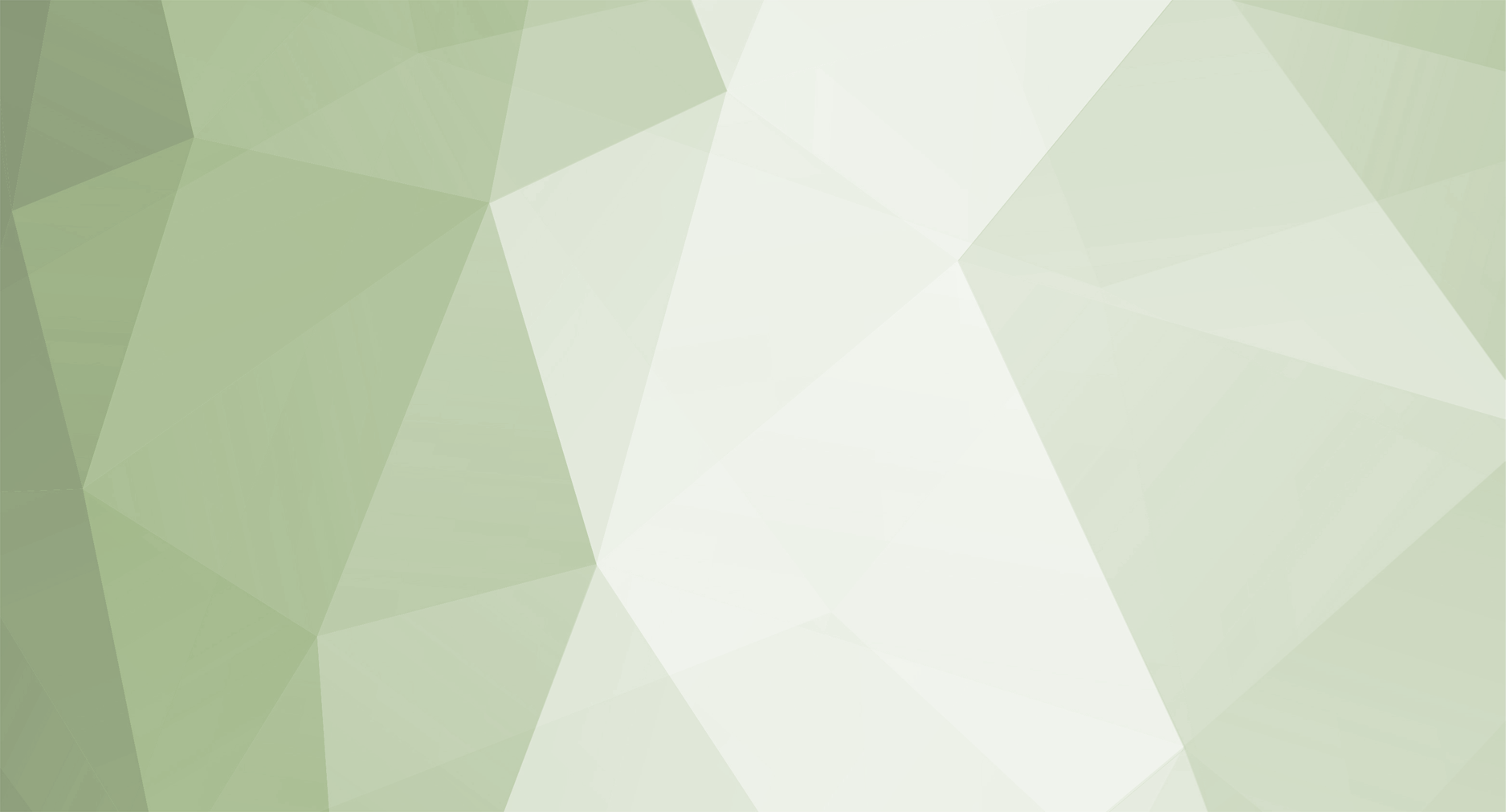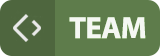-
Would you like to suggest a guide? Visit our Discord channel
-

6 guides in this category
-
First time server license activation
How to activate server license for first time? Fill IPv4 or Hostname*, the IP must be your public IP of your server machine Fill Server Name, a string of your liking to help identity the license Fill SQL/Database IPv4**, IP address of your SQL server database, leave disabled if all is hosted on same machine; fill when used Hostname in point 1. Click Update Details Your Activation Key*** will be generated and will appear after 3 min -
- 776 views
-
-
Changing license details
How to change license data? Each license's data can be modified once every 30 days at no cost. The next available date for a free change is shown in the license header, e.g., Next Free Change on xx/xx/xx. Any changes beyond the free allowance require purchasing a license change service. This can be done by clicking the Get More button located under the Buy Dashboard button. Change of license Fill license data that changed (see points 1-3 of activation guide) Click Upd -
- 590 views
-
-
License reactivation with no data change
Re-activation with no data change In certain cases, activating the license may be necessary even without data changes. Before proceeding, confirm you have an available license change (either a free or purchased service*) and follow the steps below: Click the dropdown button on the license form needing activation, and select Clear Activation. Your Activation Key will be refreshed and ready to use after 3 minutes; copy it and run any of GameServer.exe applications on host identif -
- 555 views
-
-
Managing Launcher License
1. Assigning launcher to server license To assign a launcher license to a specific server license, follow these steps: Have at least one unassigned launcher license available Follow to server license data form and click on dropdown button to expand available options Click Assign Launcher Fill Update URL and Hash URL pointing to two different web accessible locations you will store patches and security hashes Click Save to apply the changes 2. E -
- 554 views
-
-
Managing Dashboard License
1. Assigning dashboard to server license To assign a dashboard license to a specific server license, follow these steps: Have at least one unassigned dashboard license available Follow to server license data form and click on dropdown button to expand available options Click Assign Dashboard Fill Link URL with valid URL pointing to web-accessible location of your dashboard host Click Save to apply the changes If server is running then Connect Server an -
- 339 views
-
-
Requesting ToolKit Premium license
1. Requesting License Activation Key The ToolKit Premium product is not ready to use after purchase and currently requires following additional steps: Submit support ticket to ToolKit Premium (License Request) department Optionally, if owning more than one ToolKit Premium license, state which license the activation key should be issued for You will be given a one-time activation code, which is unique to your license, and you are not allowed to share with others Ru -
- 137 views
-
-