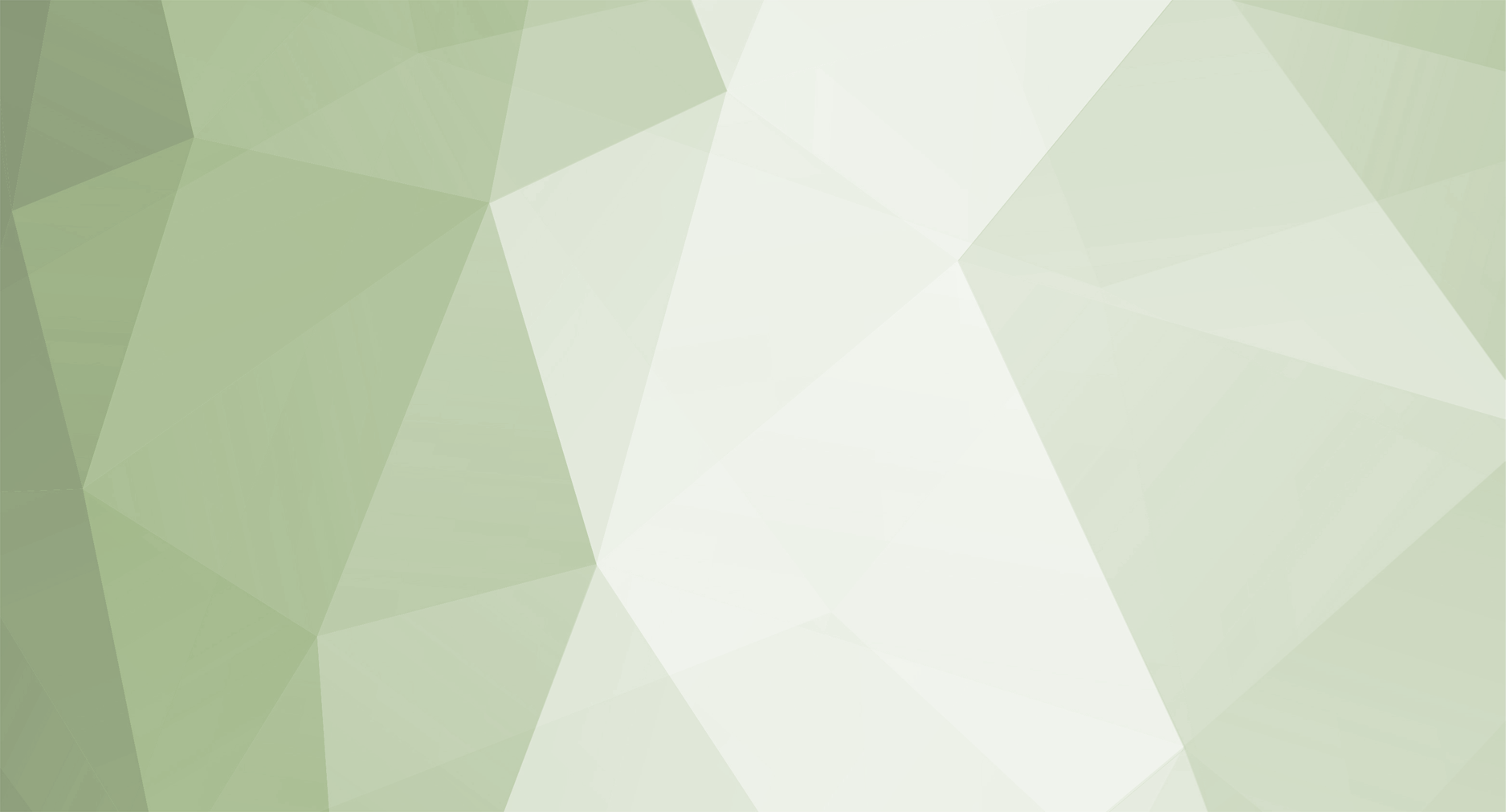1. Configuring Connect Server to sta
Follow to \Server\Files\2. ConnectServer and open the ServerList.xml file. You can see a list of servers available to connect. In case you have configured any additional Game Servers you must have them listed in the file as well. For default configuration the only change required is the IP="PUBLIC_IP". Replace PUBLIC_IP with a hostname or your WAN IP, not sure? check it here
<ServerList> <Server Code="0" IP="PUBLIC_IP" Port="56900" Visible="1" Name="Regular" /> <Server Code="12" IP="PUBLIC_IP" Port="56912" Visible="0" Name="Market" /> <Server Code="13" IP="PUBLIC_IP" Port="56913" Visible="0" Name="Arca" /> <Server Code="14" IP="PUBLIC_IP" Port="56914" Visible="0" Name="Siege" /> <Server Code="480" IP="PUBLIC_IP" Port="56120" Visible="1" Name="BattleCore" /> </ServerList>
QuoteServer Code for BattleCore Game Server cannot be changed and must be configured as 480
2. Changing Connect Server Port (TCP/UDP)
If by some reason you are requiring to change default ports for the Connect Server follow to open \Server\Files\2. ConnectServer\IGCCS.ini and change as desired.
If changing the TCP/UDP ports it will be necessary to update them in GameServer.ini (for every Game Server) and ServerInfo.bmd. Both files are explained in later parts of the tutorial.
3. Running Connect Server
To run Connect Server simply double click IGC.ConnectServer.exe. If it runs and you can see logs with no error in the window then it is configured fine.
If the Connect Server starting for long time it may be related to mistake in configuration or blocked authorization ports. For more info refer to the documentation